

CVS Health eClinic™ Interface Design
Develop a prototype user interface for CVS eClinicTM Group project with Evan, Franny, and Michael View the final prototype online here....
2021年8月23日讀畢需時 4 分鐘
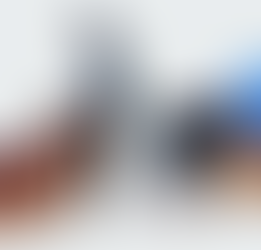

Sensory Rocking Chair
Assistive tech group project with Rachel Crist from occupational therapy “Create a sensory room in a Labbb Collaborative classroom and...
2021年8月23日讀畢需時 2 分鐘


WAVE Systems App Design - User Research
#UserResearch #wavesystems#drowningdetectionsystem
2021年8月23日讀畢需時 2 分鐘


WAVE System Design - App Structure and UI
WAVE Drowning Detection System is designed to provide a more reliable and safe swimming experience. It is an innovative real-time...
2021年8月23日讀畢需時 2 分鐘



















留言